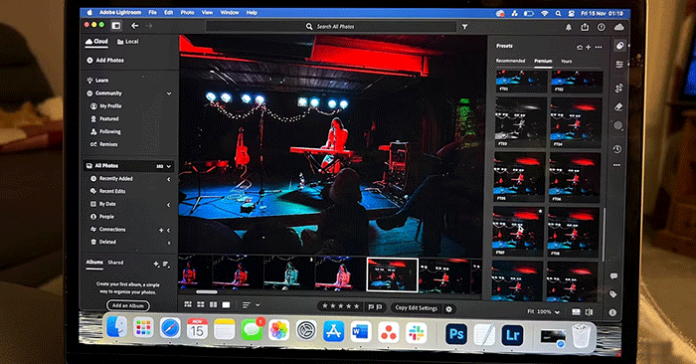Adobe Lightroom is a complex photo editing tool, but there's more to learn than you think you know about it. Here are some unique ways to use Lightroom.
1. Integrate Lightroom with Frame.io

Camera-to-cloud (C2C) technology links new Canon, Nikon and Leica cameras to Adobe's Frame.io cloud using Wi-Fi connectivity, and Lightroom is also integrated with Frame.io.
Previously, Frame.io was only used for video asset management, but in Adobe's numerous 2024 feature updates, Frame.io now supports photography and file management. Due to the launch of photography in Frame.io, there is now direct integration between Adobe Lightroom and Frame.io, to organize all files.
Through both automatic and manual transfers from C2C, you can easily link your photo files from Frame.io to Lightroom for editing.
2. Smart Albums in Lightroom CC

Lightroom CC introduced better search capabilities in 2024. This feature is called Smart Albums and helps you discover your photos from a variety of tags and categories.
Using Smart Albums allows you to create dynamic searches based on specific criteria in photos or image files. In Lightroom Classic, there's been a feature called Smart Collections for a while, and Smart Albums in Lightroom CC are similar – albeit smarter in terms of search capabilities.
3. Tool to improve preset settings

In Lightroom CC, you can now preview preset settings before applying them to your photos. Previously, you had to select a preset setting and apply it to see how it looked on your photo – this slowed down the process and caused you to go back if the preset setting didn't meet your expectations.
You can now apply presets to your photos in bulk, saving you time when applying a specific look across a series of photos. Previously, you had to copy the style and paste it into multiple photos. But now with the mass adoption feature, you will save a lot of time.
4. Adobe Camera Raw Adaptive Profile (Beta)
Adobe Camera RAW is a separate software but connected to Lightroom. It predates Lightroom, but is now often used as an intermediary tool between Lightroom and Photoshop for editing RAW images in Photoshop.
There are some beta features in Camera RAW. These are Adaptive Profiles that use AI and ML (Machine Learning) models to edit your photos while preserving the integrity of the original RAW file.
5. Lightroom Web Quick Actions

The Lightroom Web app typically receives updates before the desktop app, and often before the mobile app. One of these updates is the Quick Actions tools, which work similarly to preset settings. They are preset-like adjustments you can apply to your image, such as “Warm Pop”.
Quick Actions uses intelligent technology to analyze images and provide contextual preset settings based on the content in the image. For example, if a photo includes a smiling person, suggested Quick Actions might include whitening teeth, smoothing skin, and highlighting the subject.
6. Remove distractions with Generative Remove
Generative AI is an important part of the latest Adobe tools included in the toolkit, such as Generative Fill in Photoshop. Lightroom uses Generative Remove as part of its Quick Actions toolkit, allowing you to remove unwanted parts of your image with great detail.
The technology and power behind Adobe's AI tools make Generative Remove a successful removal tool that works in seconds and with virtually no misses. At the time of writing, the tool is only available in Lightroom on the Web, but is expected to come to desktop and mobile in the future.
7. Lens Blur on Lightroom Mobile

There are a number of mobile Quick Actions available to Lightroom Mobile users. They are part of the Premium plan which costs $9.99/month. Lens Blur Quick Action is a great way to turn your regular photos into something more professional looking.
The result is similar to using a large aperture lens to create a bokeh background, and you can choose the shape of the blur when the tool takes effect. This offers a creative and fun way to add a unique touch to photos right on the palm of your hand.
8. Detect Objects feature for precise selection
It can be very difficult to make precise selections on Lightroom Mobile, especially from phones that can't use a stylus or phones with smaller screens.
Lightroom Mobile's Detect Objects feature can be turned on or off. When enabled, this feature allows Lightroom to detect and outline objects in photos when you make selections or use Generative AI features.
You can use this feature for Generative Fill, allowing the tool to target specific objects with greater precision, or you can also use this feature to selectively cull with Generative Fill . This feature will detect areas that need to be removed and retained with greater accuracy.