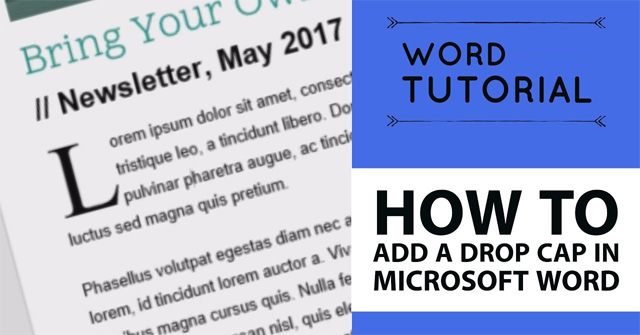There are many ways to create artistic styles and decorate Word document content to create emphasis and attract users. One of those ways is to create large letters at the beginning of the text line in Word.
This type of design is often used in magazines, books, and reference materials, bringing freshness to the layout, as well as design on Word content. This is the Drop Cap feature on Word with a very simple method. The article below will guide you how to create large letters at the beginning of a Word text line.
Video tutorial on creating large letters at the beginning of Word lines
Instructions for inserting large letters at the beginning of a Word line
Step 1:
First, click on the position at the beginning of the line where you want to create large letters and then click Insert tabselect next Text section below and click Drop Cappress next Dropped.
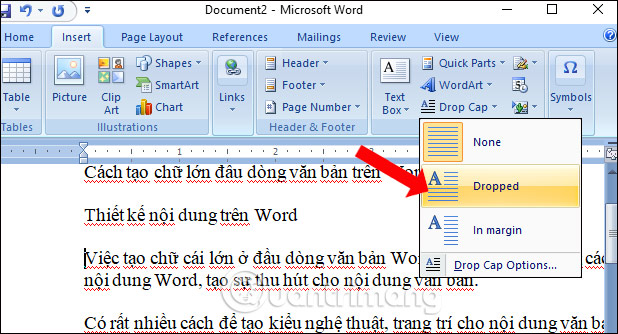
Step 2:
Immediately the selected first letter will be enlarged as shown below.
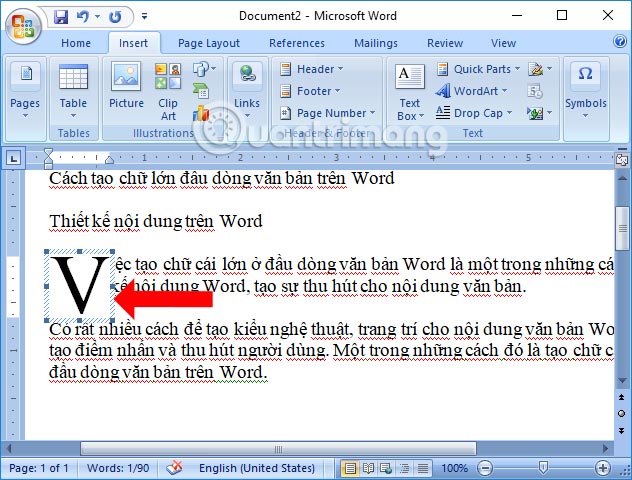
Step 3:
To edit the first letter of the line, go here Insert tabin Text section then press Drop Cap choose next Drop Cap Options…
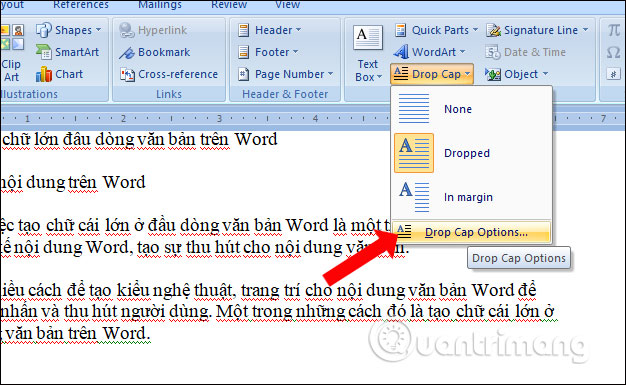
Step 4:
In the Drop Cap interface, options appear:
- Position: Select the position of the Drop Cap text.
- Font: Choose a font for Drop Cap text.
- Lines to drops: Select the number of lines to display the word Drop Cap.
- Distance from text: Select the distance of the Drop Cap text compared to the characters after it.
Click on the item you want to use for the first letter of the paragraph Click OK to save.
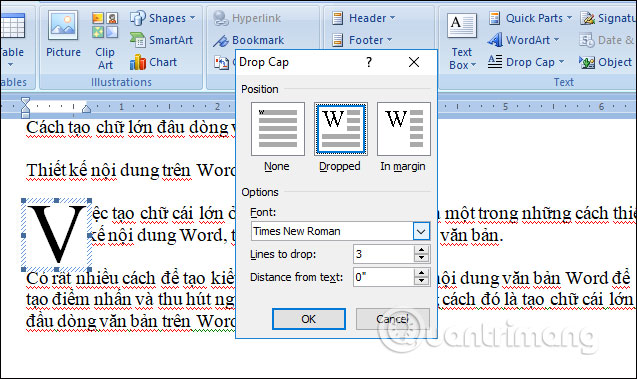
For example, I will change the position of the starting text as below.
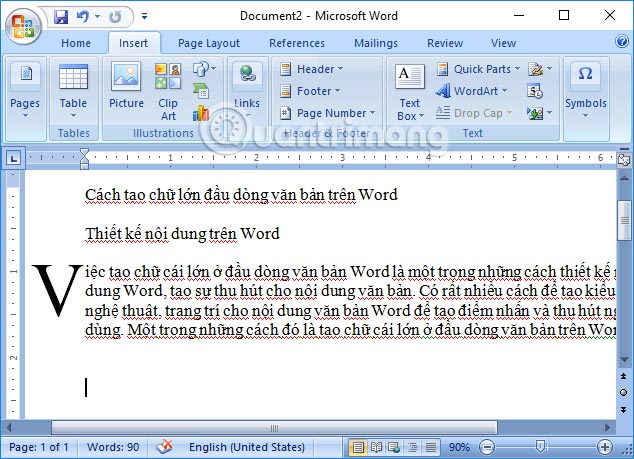
Along with creating a large initial letter at the beginning of the Word document, the document content will be more eye-catching to the reader, creating a different content layout compared to the traditional one. Often printed documents such as books, magazines, reading stories, and reference materials will use the Drop Cap option to enlarge the first letter of a Word paragraph.
See more:
Wishing you success!