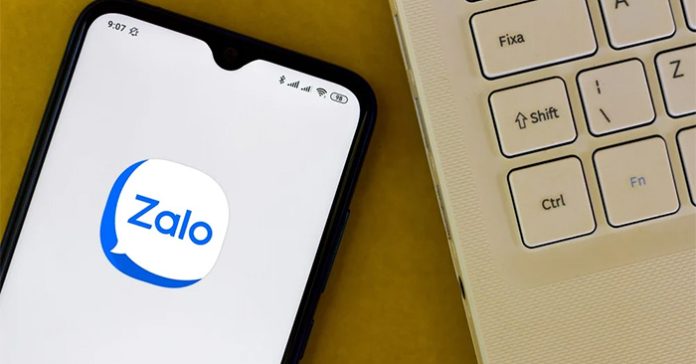Some applications that are granted access to Zalo will affect the security of your Zalo account. Therefore, if there is no longer a need to use it, users should delete the application that grants access to Zalo so that the application no longer accesses their Zalo account information. Below are instructions for deleting applications that grant access to Zalo.
Instructions for deleting the Zalo access application
Step 1:
At the interface on the Zalo application, users click personal icon in the bottom right corner. Next we click Privacy section to adjust.


Step 2:
Switching to the new setup interface, users will Click on Applications at the bottom of the interface to see a list of all applications that grant access to Zalo.

Step 3:
You will see the results List of applications that access Zalo accounts. We select the application we want to remove access to Zalo to do so. In the access rights adjustment interface, you can turn off application access rights for your Zalo account if needed, or Click Remove access below to delete the application that grants access to Zalo.


Step 4:
At this point you are asked if you are sure you want to delete this Zalo access application, Click Yes to do it and you're done.

You continue to do so with other applications accessing your Zalo account

After deletion, the application will no longer be allowed to access your Zalo account and personal information. We will have to reconnect when using the application.