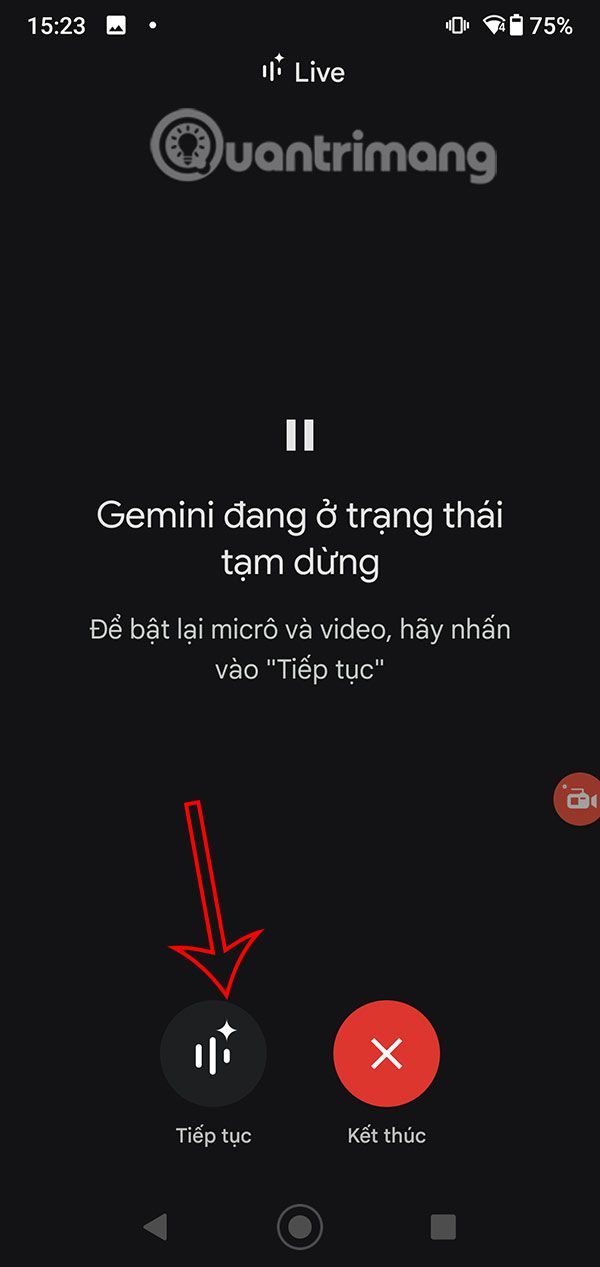Gemini Live is now available to all Android users completely free of charge. This feature allows you to chat naturally with an AI assistant via voice, instead of manually entering text. Users will have the option to change the Gemini Live voice to the tone they like. Below are instructions for using Gemini Live on Android.
How to use Gemini Live on Android
Step 1:
First you need to update Gemini then click on the Gemini interface sound wave icon below as shown. When displaying a notification about the new Gemini Live feature, press Try Live.

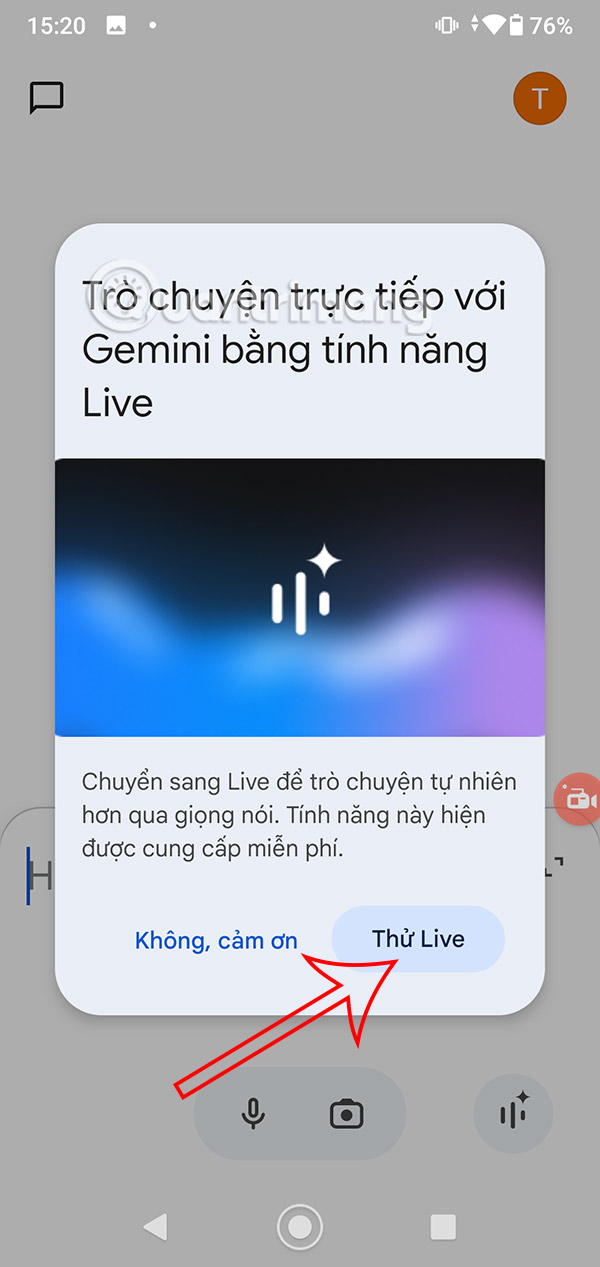
In case you are on mute mode, you will be asked to increase the volume to hear Gemini Live read the results for you.
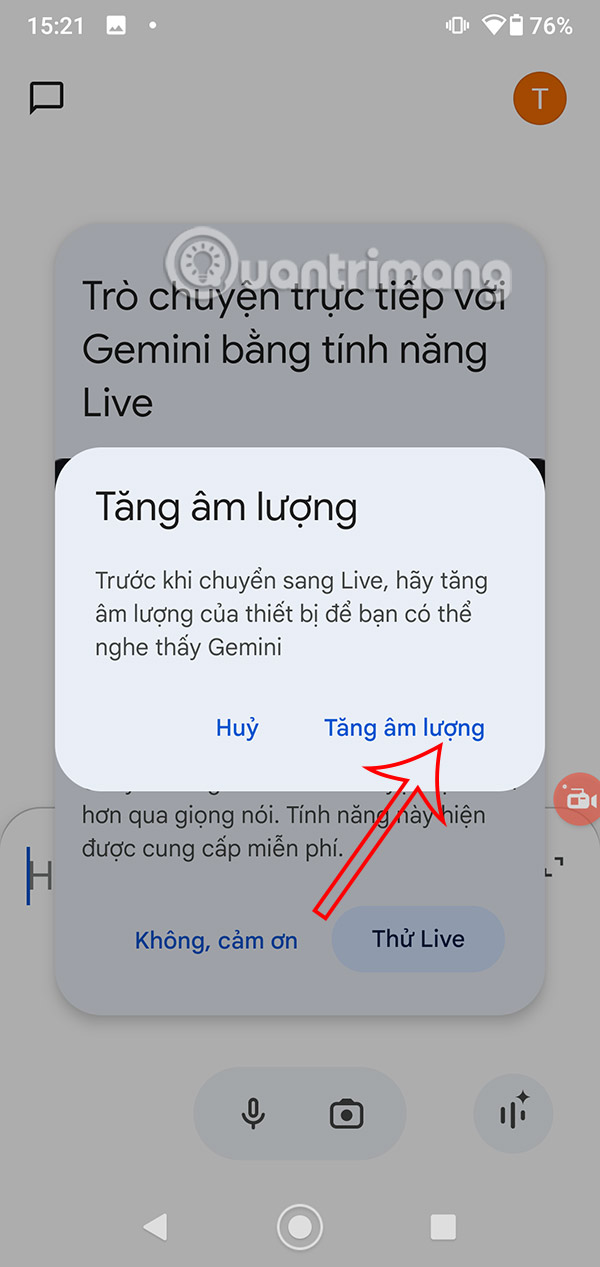
Step 2:
You will then see information about Gemini Live featureclick Ok to use Gemini Live.
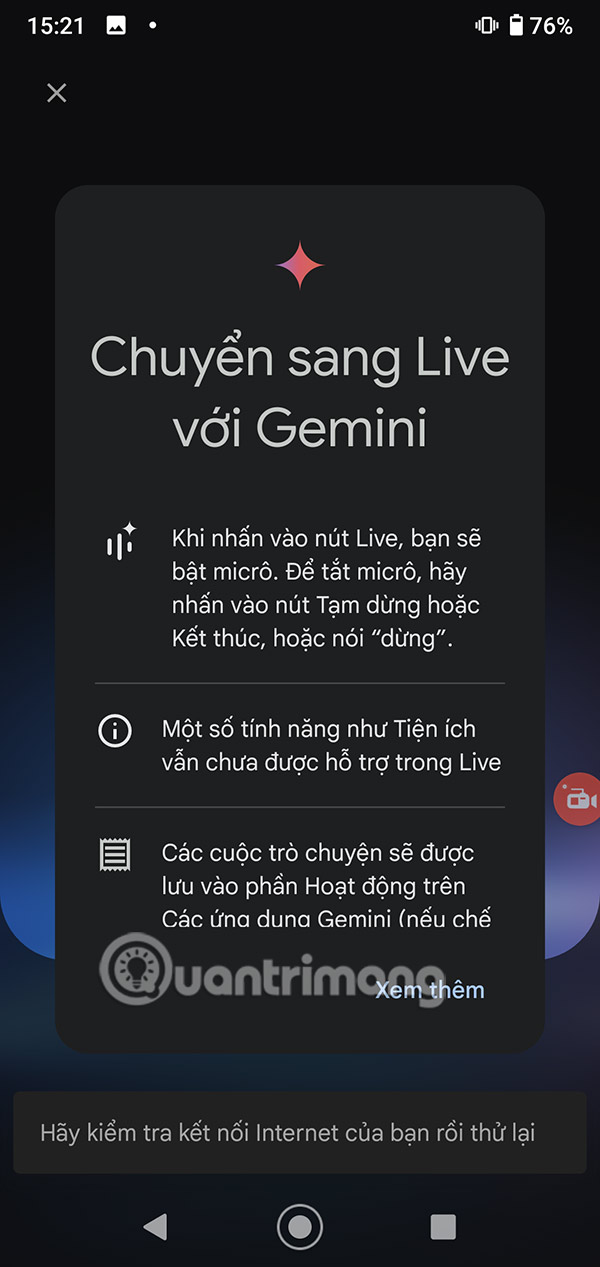
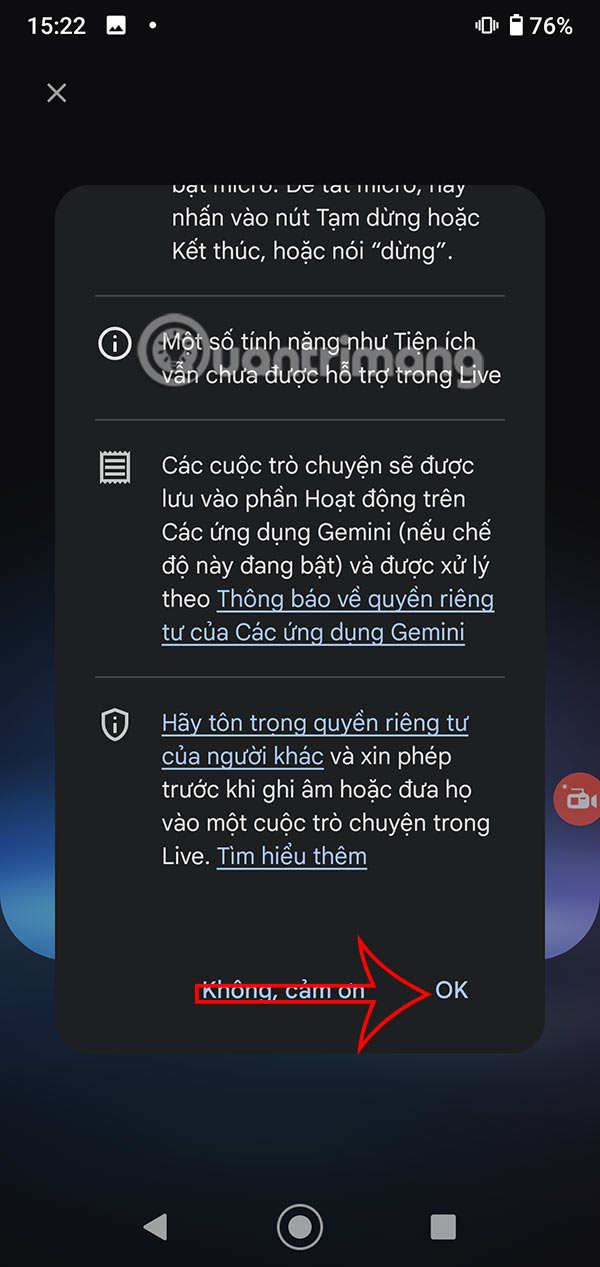
Step 3:
Then we will see voices in Gemini Live. To change voicewe swipe right or left to listen and choose the voice you like. Whatever tone of voice you like Press Start to use Gemini Live.
Step 4:
Now if you want to ask anything, just talk to Gemini Live and listen to the response. During use of Gemini Live, want To stop chatting, press Pause.
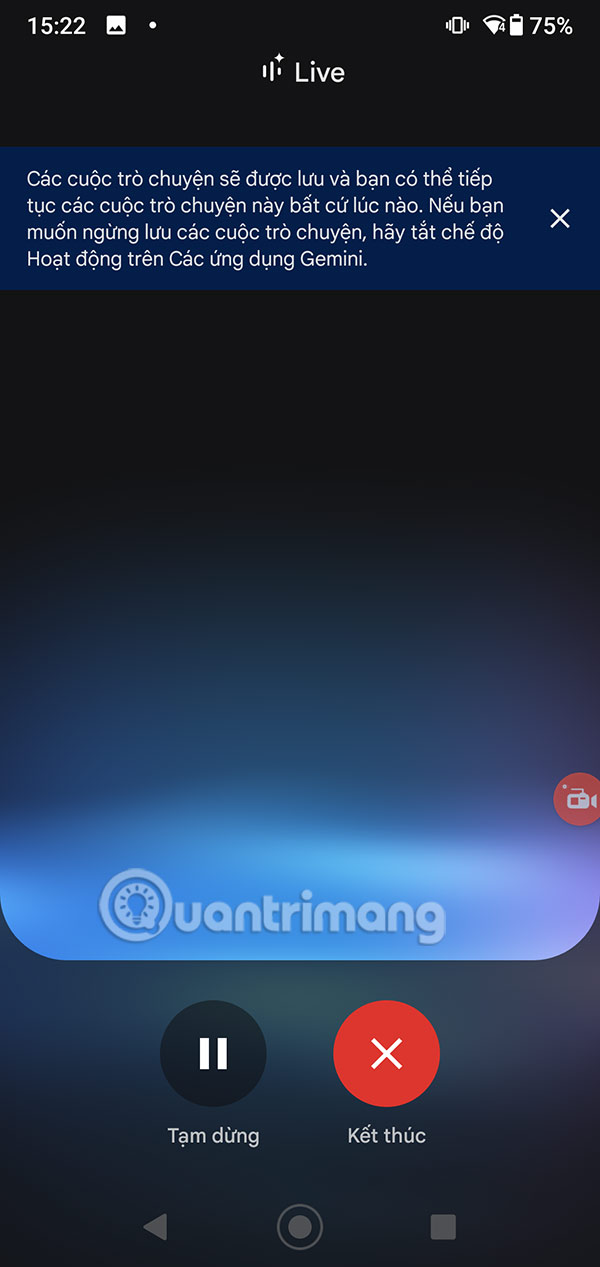
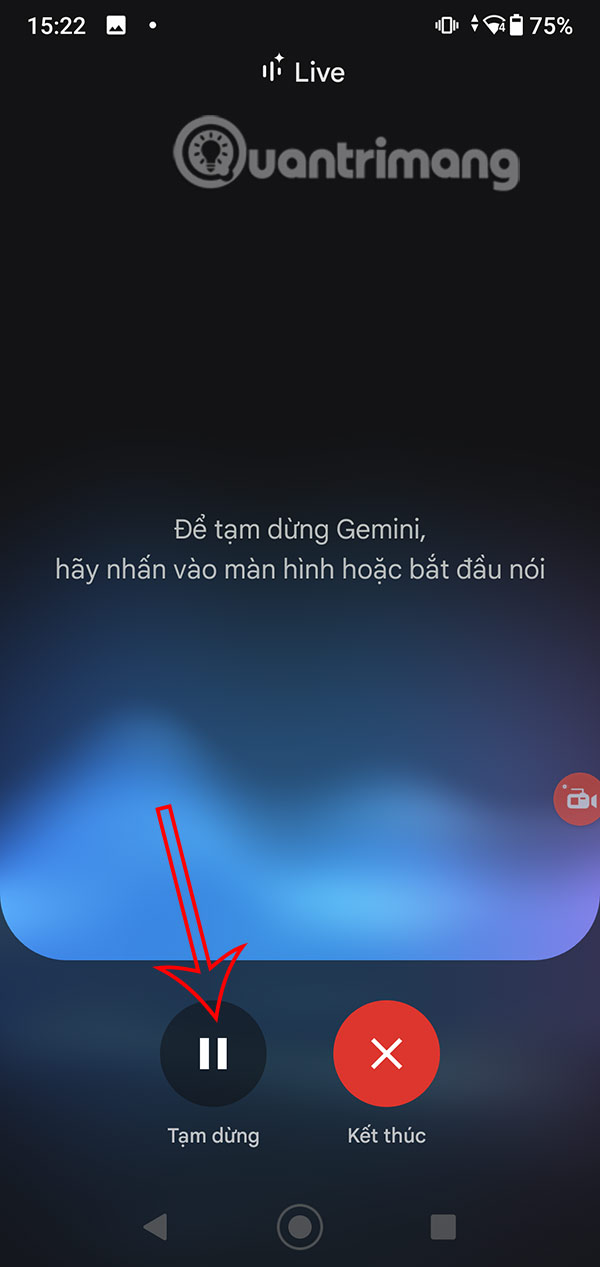
To continue chatting with Gemini Live, click Continue. Tap End to stop chatting with Gemini Live. Chat content will be displayed in the Gemini interface.